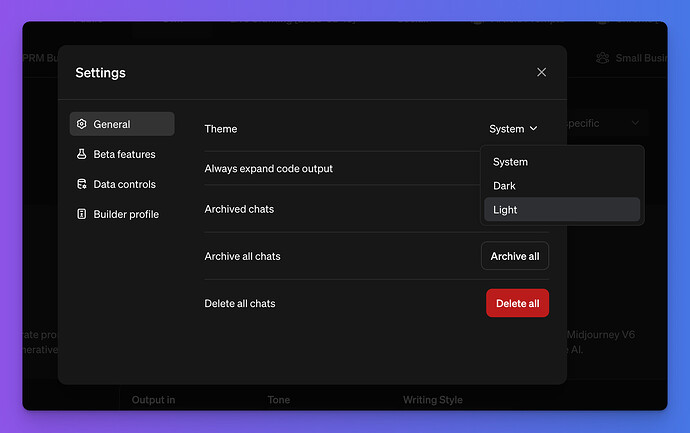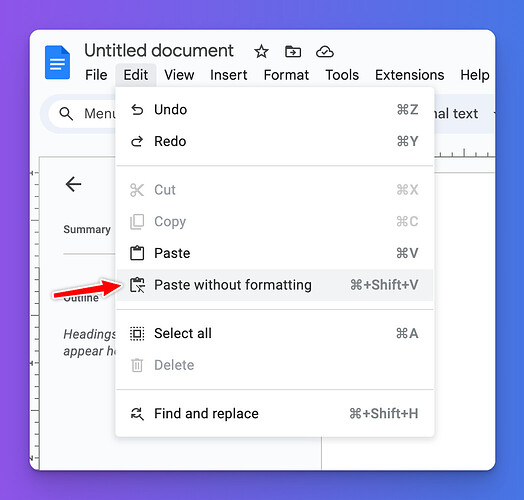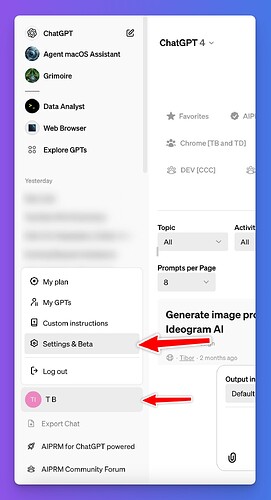I cannot find a way to switch from a black default page to a white on in the Chat page.
Hence, whatever I write, when I cut and paste it to my Google doc page, it always pastes the text with a black background and white text. I have to select all of it and hand hand reverse the colors.
This seems arduous and I have not found a “Settings” for the Chat page that lets me change the background and text/
Can someone help?
Thanks!
It sounds like you might be using a dark theme by default. To change the background from black to white, please follow these steps:
-
Visit https://chat.openai.com/#settings
-
Under “Theme” select the “Light” option for the theme. This should change your chat page to a white background with dark text.
Alternatively, if you prefer to keep using the dark theme but want to avoid pasting text with a black background into Google Docs, you can use the “Paste without formatting” option in Google Docs:
I hope this helps!
Thanks for both of those tips. The first one worked.
I am curious WHERE the settings toggle is on the aiprm desktop app console is that #settings took me to. I looked long and hard for it. Wasn’t even mention in the Help or FAQ page. Even tried to Google Search for it and came up empty.
Is it only accessible by typing in https://chat.openai.com/#settings on an address bar?
I’m glad to hear that the first tip worked for you. To access the settings, please follow these steps:
- Click on your avatar or name in the sidebar navigation menu.
- In the dropdown menu that appears, select “Settings & Beta”.
This should take you to the settings page for ChatGPT: