Hi there.
When playing around (i.e. working) with AIPRM each prompt-card has icons at the bottom, where one of the icons seems to be comments - But it’s greyed out?
How do I see those comments, and how do I comment myself?
Thank you
Soren
Hi there.
When playing around (i.e. working) with AIPRM each prompt-card has icons at the bottom, where one of the icons seems to be comments - But it’s greyed out?
How do I see those comments, and how do I comment myself?
Thank you
Soren
These are not comments but the number of uses for the prompt.
We will change the icon to a different one soon, that cannot be confused with comments.
Any suggestions?
?
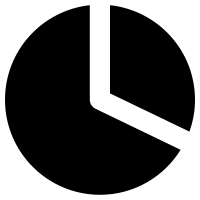
A an AIPRM team member suggested a Play button
What do you think?
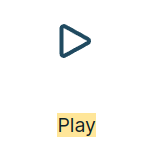
I hope no one comes in the future, and says:
“Why I can’t play the prompt tutorial video, when I press the play button.”
That is a VERY good concern. I agree - this may happen, even very likey.
prompt delivery
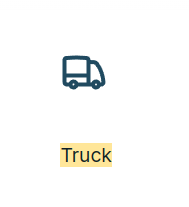
“Wouldn’t it be better to just use ‘eyes’ to indicate that it has been viewed?”
Views are calculated when you first encounter the prompt on your screen.
It differs a lot when you are interested in the prompt and want to test it for the first time.
@sorenj @Bruttos_Semog
I’m actually keen on Bruttos_Semog’s suggestion with the eyes… ![]()
Makes total sense it’s the number of views
I’ll vote for ‘eyes’
I think we could use “Eyes Closed” for Unviewed and “Eyes Open” for Viewed, that way we would completely resolve the Viewed prompts from the Unviewed.
“Viewed” doesn’t indicate that User has tried this prompt, if read in English.
Instead, your suggestion can be removing “views” count, and only prompt “usage” would be enough…?
i think this ChatGPT icon best for prompt uses
![]()
"Maybe my English is making it difficult to understand, I apologize for that. My suggestion would be to change or add one more ‘action’ to the prompts, as the user can view and not necessarily have ‘used’ the prompt, so I suggest adding one more ‘action’ to designate it as used/tested.
PS: Once again, I apologize for my English."
hey ![]() fans
fans
there is an eye already

this is about replacing the “Prompt bubble” with something else ![]()
My icon suggestion would be a briefcase - it’s been taken to work.
Yesss @Ammon ![]() Take it work!
Take it work! ![]()
![]() Count icon ( I would prefer clockwise)
Count icon ( I would prefer clockwise)
![]() Run
Run
![]() Processed
Processed
![]() Count/Number
Count/Number
![]() Times (easily confused)
Times (easily confused)
I created a prompt based on some others that I tried and worked well, and I thought it was non-private, but I guess I was wrong, because I see that there are 35 comments, but I cannot figure out how to view/read the comments. Can you please tell me how I can access them? Clicking on the area that shows there are comments does not result in anything at all?
Welcome & read above.
Also RULE: Read and Learn. Don’t expect a Copy/Paste Quick Fix