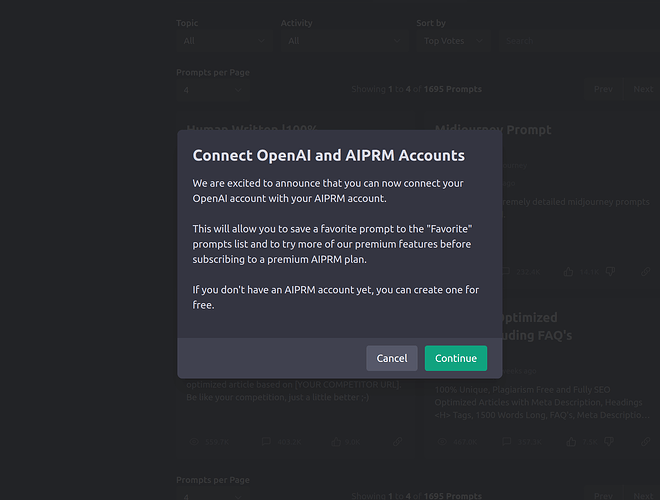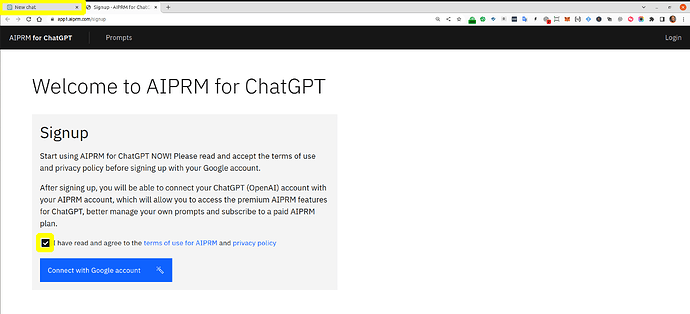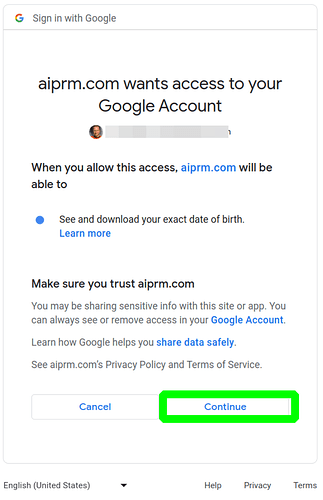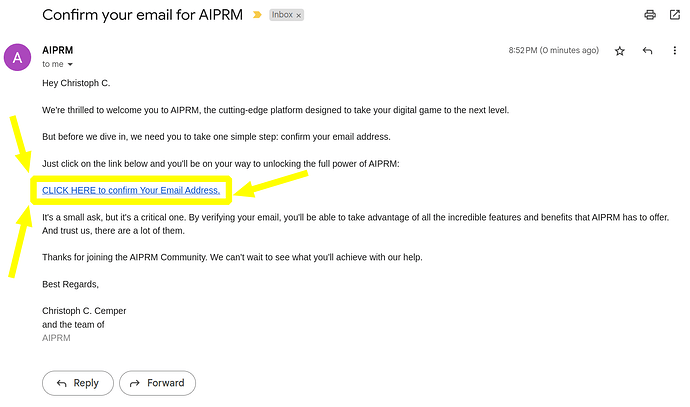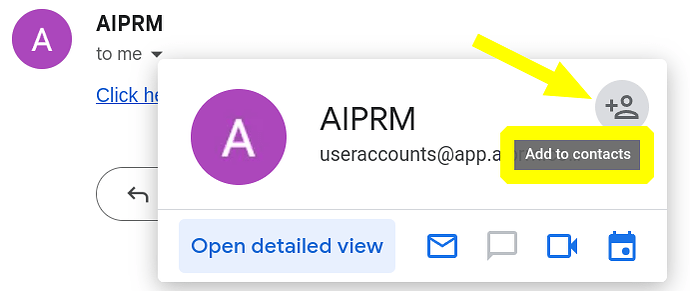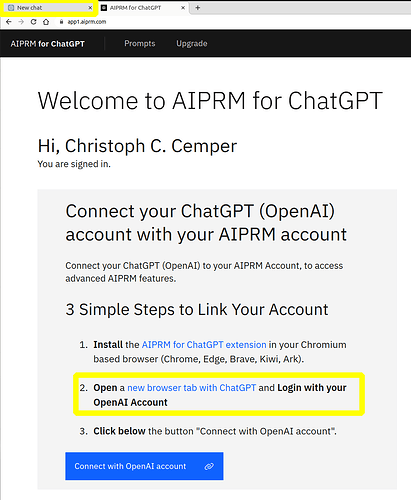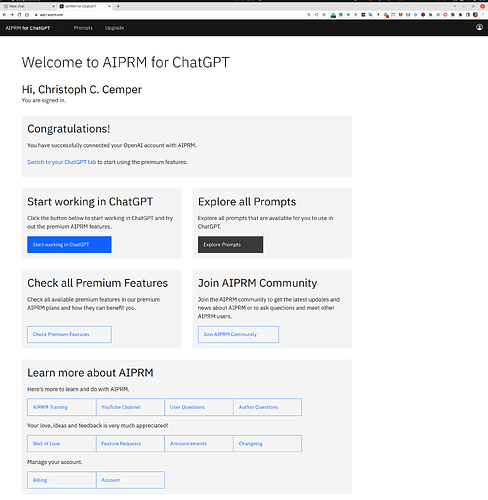This will only work if you have the new extension version 1.1.3.10 and up
How to connect your OpenAI to AIPRM account
Are you ready to unleash the full potential of your AIPRM account with OpenAI integration? We’ve got you covered with this simple step-by-step guide.
The Account Linking Popup
First things first - let’s talk about the new Account Linking Popup. When you upgrade to the latest version of AIPRM, you’ll see a pop up that looks like this:
Here’s the deal: if you click Cancel, you’ll continue as an anonymous user, just like before.
But let’s face it, you won’t have access to any new features or the Premium Plans. So, what are you waiting for?
Click Continue and connect your OpenAI account to your AIPRM account with ease. Plus, creating your AIPRM account with your Google Account is just one click away!
Don’t miss out on the opportunity to supercharge your AIPRM account with OpenAI.
Follow this guide and take your account to the next level.
Next, you will see the sign-up page.
Before you dive into the exciting world of AI-powered marketing, please take a moment to review our terms and privacy policy. We know it can be a drag, but trust us, it’s important.
Once you’re up to speed on our policies, it’s time to take action.
Check that little box and watch as the magic happens.
Then the “Connect with Google Account” button will come to life, ready to whisk you away to your brand new AIPRM Account.
But wait, there’s one more thing! Don’t forget to keep your ChatGPT tab open. It may seem insignificant, but trust us, it’s crucial for a smooth account creation process.
Ready to take the next step towards unstoppable marketing success? Don’t hesitate, take action now!
Again - Make sure to keep your ChatGPT tab open. It will be needed open.
Next please select your Google Account to use.
Next please confirm we may see your Birthday.
We use this for age verification and know Google is doing a good job in this regard.
We won’t share this detail with anyone. But we may wish you a happy birthday.
Next, please verify your Email with us.
You will get a message asking your to verify your Email with us from useraccounts@app.aiprm.com.
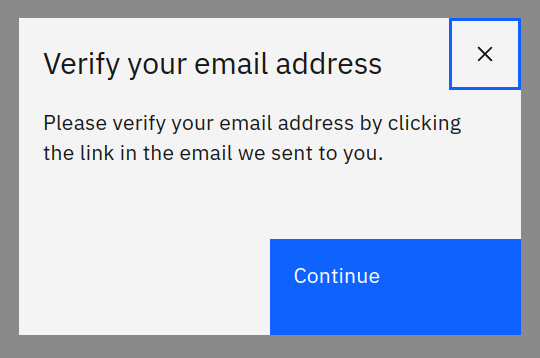
Check your inbox now for an email from useraccounts@app.aiprm.com.
Can’t find it in your Primary folder? Take a look in your “Updates” or “Spam” folders, just in case.
Please open the mail and click on the link in the mail.
Once you locate the email, open it up and click on the verification link.
It’s that simple.
To ensure you never miss another important message for the user account from us, add useraccounts@app.aiprm.com to your contacts list.
Don’t let a missed verification email keep you from all the perks of being part of our community. Verify your email now and stay in the loop with everything we have to offer.
How it looks BEFORE Account Linking
Next you should see this, the status before Account Linking.
It’s time to take the next step and connect your account.
Don’t worry, it’s easy! There are only 3 simple steps to accomplish, and if you’ve followed the previous ones, you’re already 2 steps ahead.
Now, all that’s left to do is take action and click on “Connect with OpenAI account”.
It’s as simple as that.
How it looks AFTER Account Linking
From here, you can explore all features and offers of AIPRM.
Enjoy working with the AIPRM Premium features.
You now have access to most of our premium features, including our prompt database, training section, and the ability to request new features in the community.
We are committed to providing you with the best possible experience and are always looking for ways to improve. If you have any questions or feedback, please don’t hesitate to let us know in the AIPRM Community forum.
In the meantime, feel free to start exploring all that AIPRM has to offer. Browse our prompt database, watch our training videos, and join our community of over 1000 people who have already expressed their love for AIPRM.
Thank you again for choosing AIPRM.
We appreciate your business and look forward to helping you succeed in your creative endeavors.
WARNING: IF YOU LATER DECIDE TO PURCHASE, YOU NEED TO USE THE SAME EMAIL WITH STRIPE THAT YOU CONNECTED AIPRM WITH.
Problem described here in more detail.